We provide support in our clinics or in your homes, but we are also highly skilled in delivering care through Telehealth. Telehealth consultations allow you to access your therapy or assessments by phone call or video-conferencing. In this post, we share instructions on how to join your Telehealth session with your Better Rehab clinician.
The instructions below are intended for those who already have an ongoing relationship with Better Rehab as their provider. If you are in need of Occupational Therapy, Speech Pathology, Physiotherapy, Exercise Physiology or Positive Behaviour Support, please contact us right away!
Benefits of Telehealth
You may decide to receive care via this method for various reasons, such as being unable to leave home due to illness, health advice or challenges in relation to travel. With Telehealth, you don’t need to travel far to get expert care! All you need is a device that can connect to the Internet, and you can work towards your goals.
Telehealth is not meant to replace essential in-person meetings with your clinician, but it does provide an easy and convenient way for you to continue your progress and reach your goals without leaving home.
Accessing Better Rehab Telehealth
At Better Rehab, we use Microsoft Teams for our Telehealth sessions.
First, check whether your clinician has sent a Teams meeting link or invitation to your email. If you can’t find the meeting invitation, ask your clinician to re-send you the meeting link.
Joining your Telehealth Session on the Web
- If you are joining the meeting on a desktop or laptop computer, you can simply click the link and Microsoft Teams will open up on your browser (Microsoft Edge or Google Chrome).
- You will be brought to the screen below.

- Click Allow to let Teams use your microphone and camera. This allows your clinician to see and hear you. You will also be prompted to add a meeting name.
- You will then be brought to a virtual lobby. This is to enhance the privacy of your meeting and to give you and your clinician time to prepare.
- Once your clinician is notified that you are in the lobby, they will be able to let you join the call and start your session.
Joining your Telehealth Session on the Microsoft Teams Desktop App
- If you choose to download the desktop app, you will just need to download and install the app on your computer.
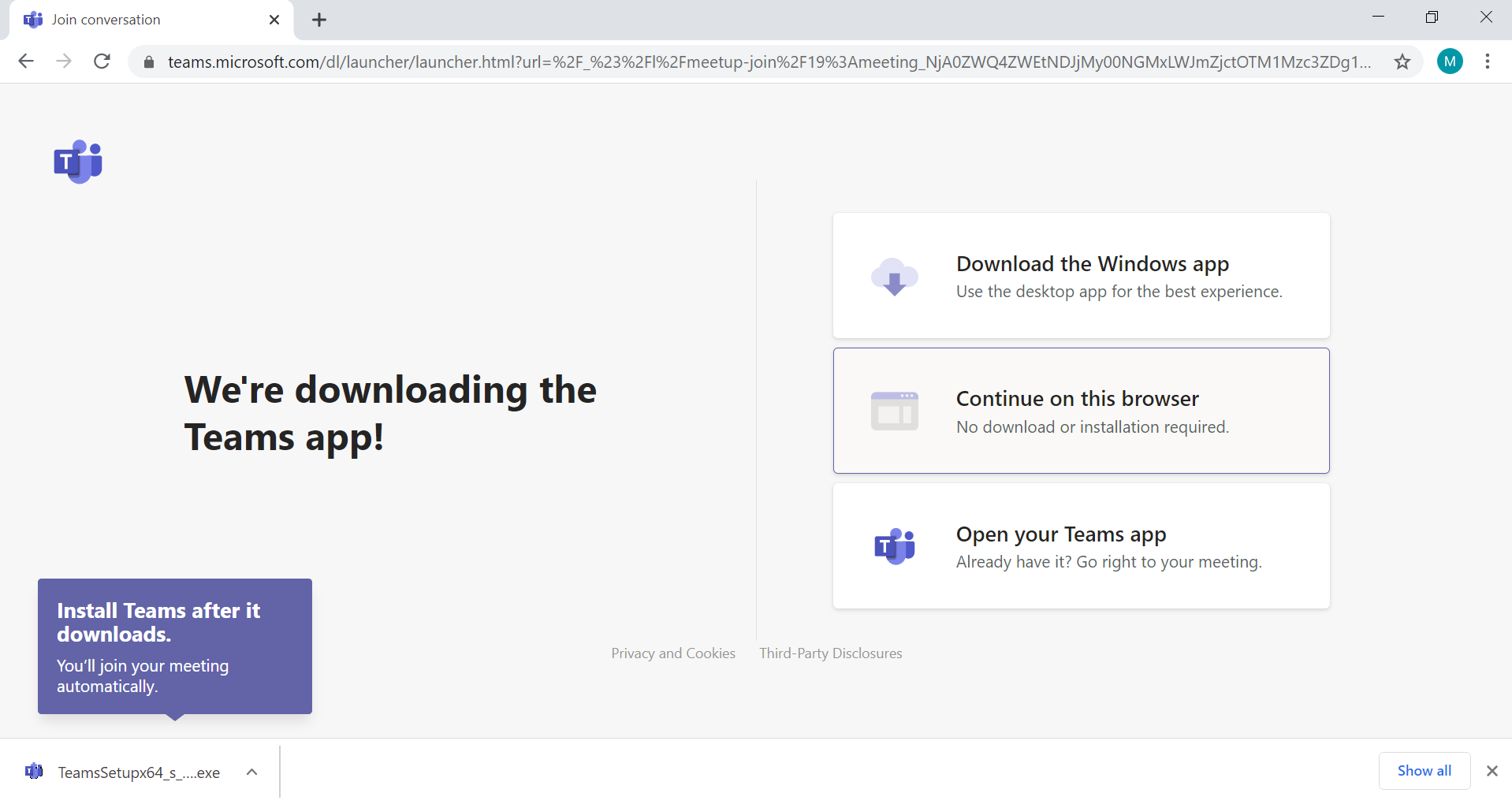
- After downloading, you can launch the app and you will be brought into the virtual lobby, as described above.
Joining your Telehealth Session on the Mobile App
You can also join your Telehealth session via mobile.
- Open the Apple App Store, if you have an iOS device (iPhone or iPad), or the Google Play Store if you have an Android device.
- Tap the search icon in the store and type ‘Microsoft Teams’. Make sure you choose the Microsoft apps as seen below.
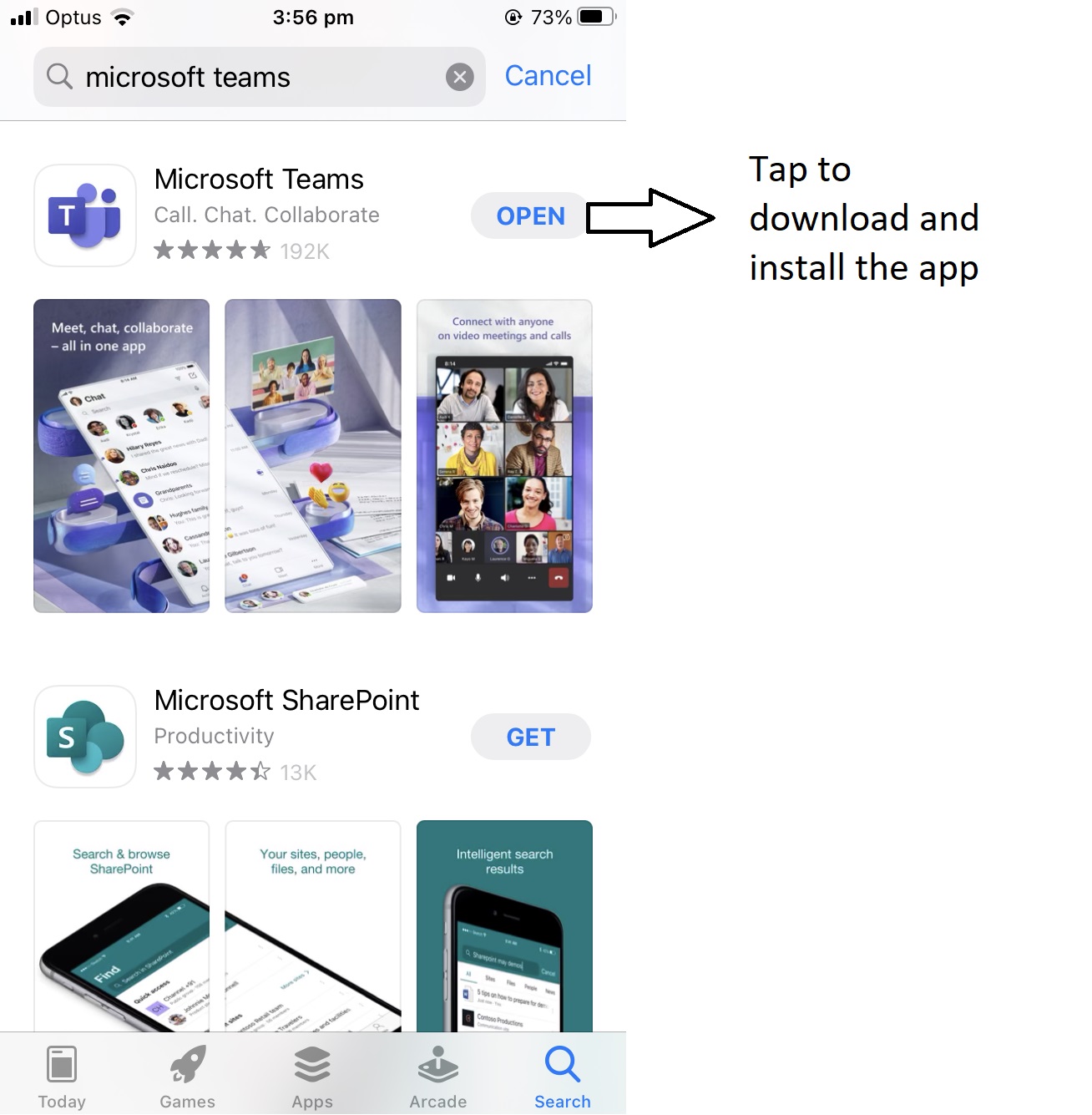
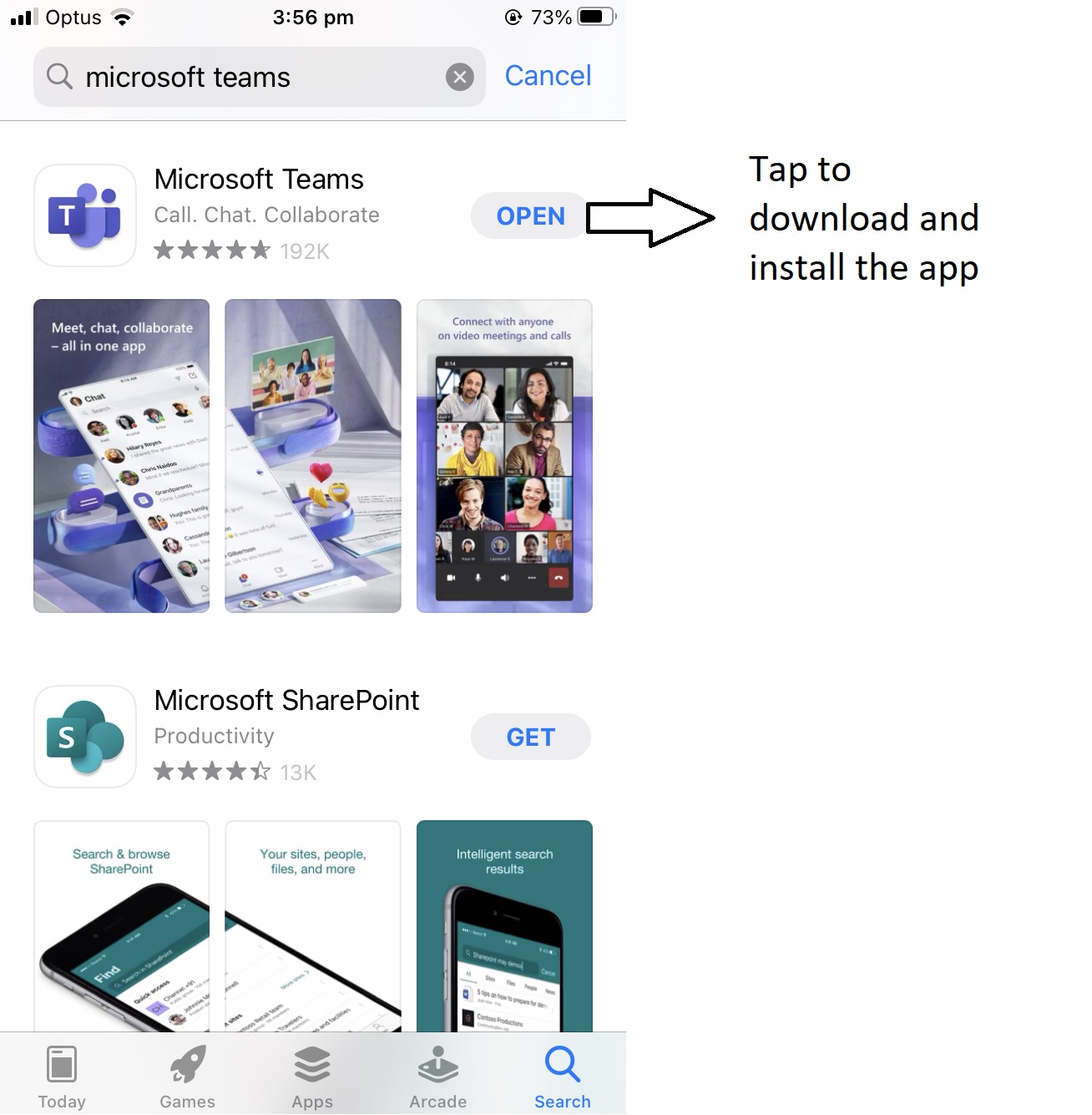
- Tap the Get or Install button to install the app on your device. You will see ‘Open’ if you already have the app on your device – tap Open if that’s the case!
- Once the app has finished downloading, open the email with the meeting invitation and tap the meeting link. Teams will ask if it’s okay to use your microphone and camera. Be sure to allow this so your clinician will be able to see and hear you.
- You’ll be given two options for joining your meeting: Join as a Guest or Sign In and Join. If you have an Outlook or Hotmail account, select ‘Sign in and Join’. You will then be prompted to sign in with your email and once completed, you will be able to join the meeting. Otherwise, select ‘Join as a guest’.
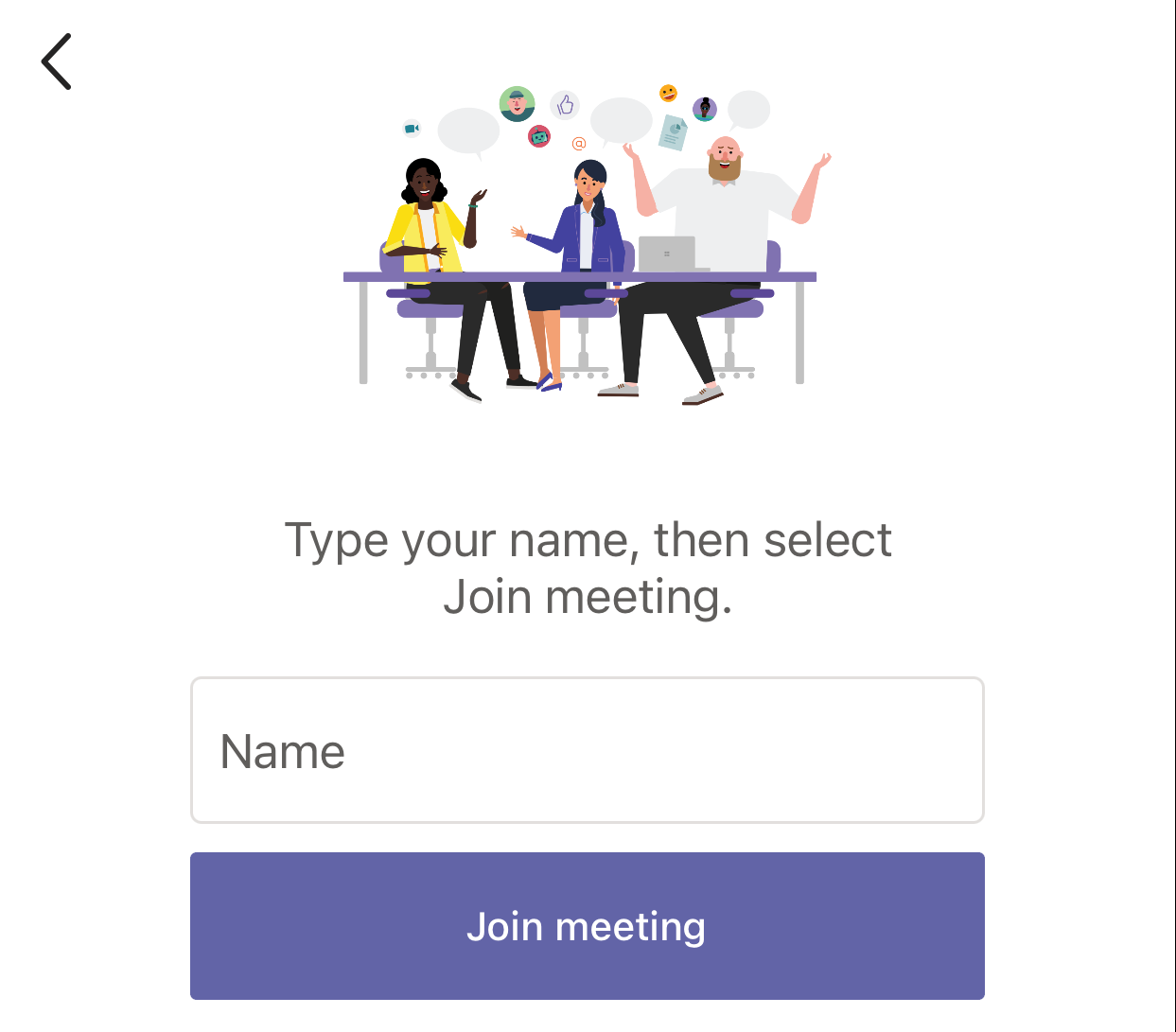
- Type your name and tap Join Meeting.
Are you ready to book your Telehealth session?
With Better Rehab Telehealth, expert support is more accessible than ever before. Your Better Rehab clinician will be able to guide you and answer all your questions to ensure you have a smooth and worry-free Telehealth session.
If you have any other questions, please don’t hesitate to reach out to us!
